This article shows you how clients can add a payment method to their accounts. This includes methods for one-time purchases and recurring payments. You also learn how clients can remove a payment source.
Adding a payment method
There are two ways to add a payment method.
- from the account dashboard
- at the checkout
Dashboard method
- Log in to the store account.
- Click the Billing menu tab.

Click Billing tab
- On the left menu, click Payment methods.

Click Payment methods
- Click the Add payment method button.

Add payment method
- Fill the fields and then click Save.
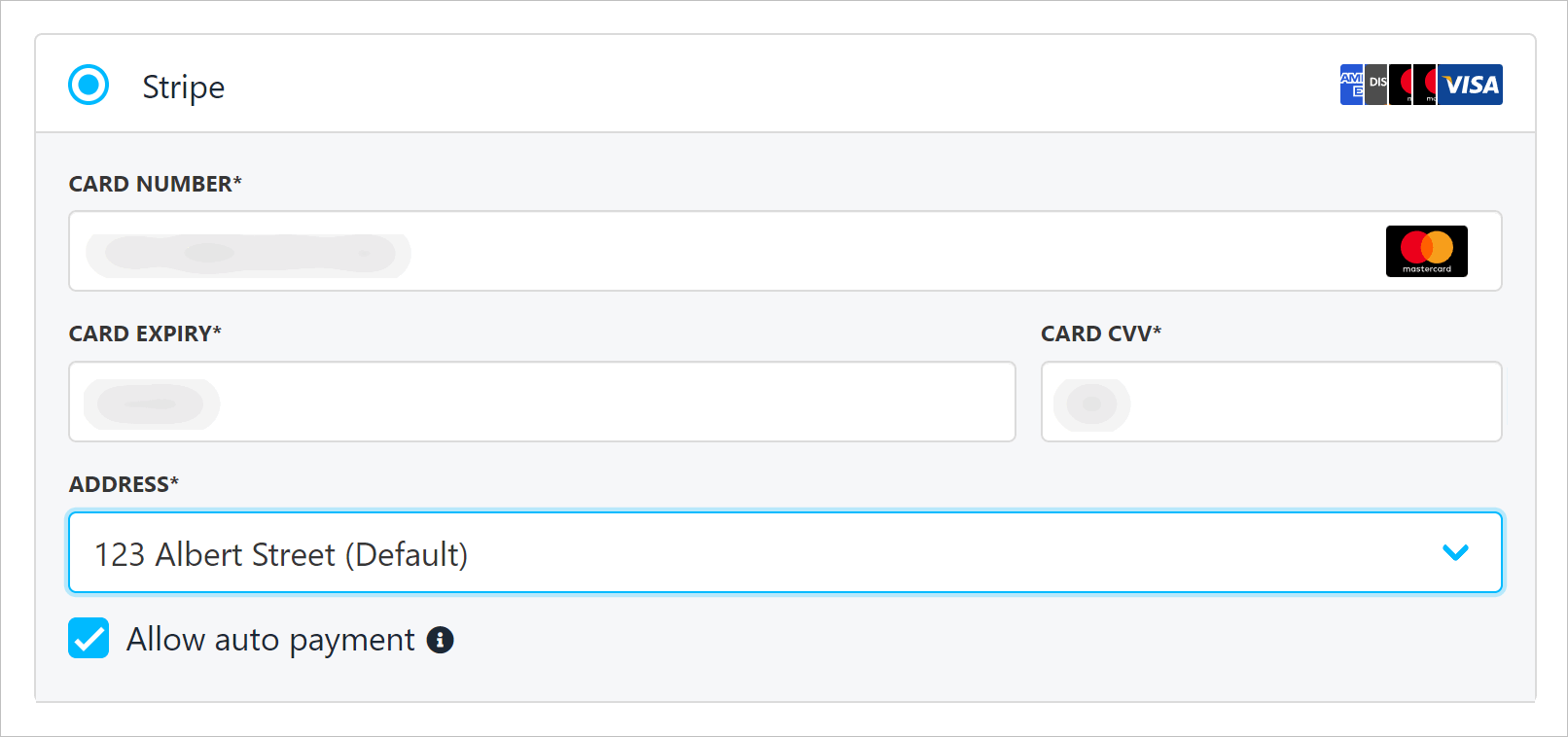
Fill the fields
Allowing recurring payments
Clients can control how this payment method manages auto-renewals (e.g. recurring subscription payments).
- Check the box to automatically allow recurring payments on this payment method.
- Uncheck the box to prevent auto-renewals on this payment method.

Enable or disable auto-recurring payments
Checkout method
Your clients can add a new payment method at the checkout.
- Fill the fields.
- Click the Place order & pay button.
Two boxes are checked by default. Clients can uncheck the boxes to change the settings.
- Save card (save payment method details in the client's account).
- Allow auto payment (e.g. recurring payments).

Was this article helpful?
That’s Great!
Thank you for your feedback
Sorry! We couldn't be helpful
Thank you for your feedback
Feedback sent
We appreciate your effort and will try to fix the article